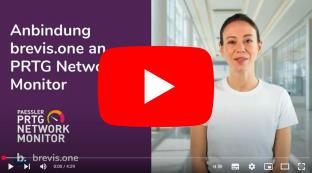Can I connect my SMS Gateway to Paessler PRTG?
You can of course use your SMS Gateway to send alarms from Paessler PRTG via SMS.
Video instructions for connecting Paessler PRTG (only in German).
1. Configuration of Paessler PRTG
- Open the PRTG-Webinterface.
- Open „Setup | System Administration | Notification Delivery“ in the main menu bar.
- For provider not listed in „Configuration Mode“, choose in the section „SMS Delivery“ the option „Enter a custom URL“.
- Enter the URL:
https://<IP-Addresse des SMSGateways>/api.php?text=%SMSTEXT&to=%SMSNUMBER&username=admin&password=admin
i Please keep in mind that PRTG replaces %SMSTEXT and %SMSNUMBER during transmission automatically.
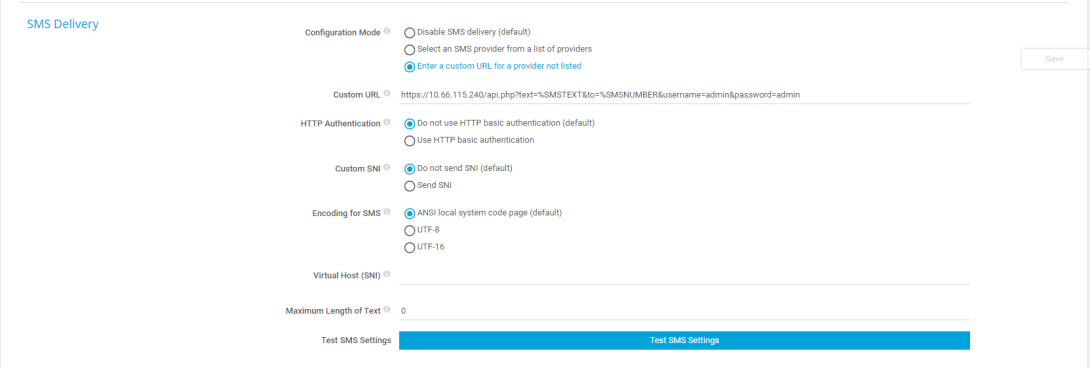
ê It is recommended to create a new user for accessing the HTTP API.
2. Create a new notification in PRTG
- In the PRTG main menu bar, select "Setup | Account Settings | Notification Templates" and click on the "+" symbol on the right-hand side.
Then click on "Add notification template". - Enter the name of the notification and click on „Send SMS/Pager Message“.
- Enter the number of the receiver and adjust the message as required.
- Adjust all other settings as required and click on „Save“.
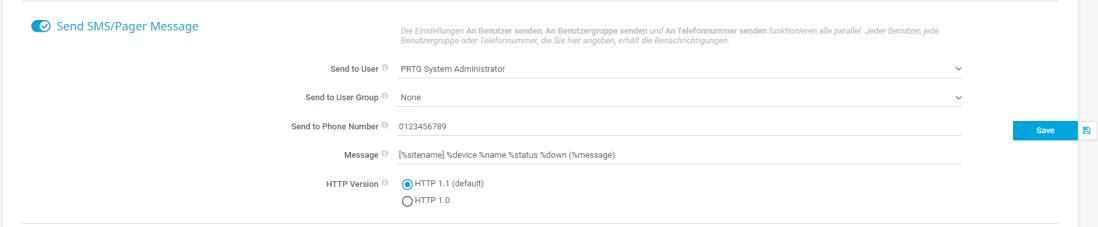
3. Test the notifications
To test the SMS notification, select "Configuration | Account settings | Templates for notifications" and click on the "Send test notification" bell icon.
If everything works properly, you will receive an SMS message on your target device after a few seconds.
Now you can add custom triggers for sending your SMS notifications.
i More detailed information of notifications can be found in the PRTG-Manual.
i This article is based on Paessler Knowledge Base.